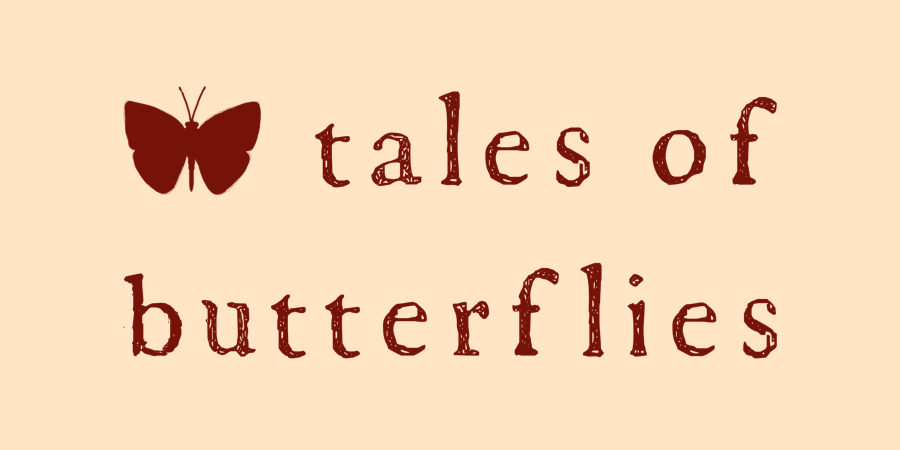Crocheting Hands Rotoscope Animation Using Procreate
I recently created this rotoscope animation of myself crocheting using Procreate. Rotoscoping is an animation technique where animators trace and illustrate over a piece of film to create realistic-looking movement. You might be familiar with Disney using this technique in their earlier films.
I wanted to try animating hands crocheting, so I thought rotoscope might be an easy way to try it out as I wouldn’t have to worry about sketching the hands and movements from scratch. Even so rotoscopy still gives you plenty of freedom with how you illustrate and color the frames.
Procreate recently released their Procreate 5 update, and I had been anticipating the release because of the new animation features I’d been seeing. Procreate had some really basic gif making capabilities in their previous update, but honestly they seemed a bit clunky and so basic that I never really tried using them. The new “Animation Assist” tools, however, are a big step up.
To create the animation, I used my phone to record a short video of myself crocheting, then trimmed it down to make the file smaller. I then imported it into Procreate (which I had no idea you could do with videos, but hey, this obviously opens up a whole new world of fun possibilities), which takes the video and creates a canvas where each frame of the video becomes a single layer. I then further culled the amount of frames: trimming a bit at the front and end to try and get as seamless of a loop of one full stitch being made as my amateur self could, and taking out two frames every section of three, so that I had a smaller amount of frames to animate overall, as this was a first try and I didn’t want to burn myself out while figuring out the process.
After that I created a group of layers for each frame and traced the line art, then once those were done I want back into each group and added the color and detail layers.
This way of grouping layers for frames was one of this things that made trying Procreate’s new animation abilities so intriguing, and it really does make the whole process on their more intuitive. Animation Assist also allows you to set a Background and Foreground layer/frame, so I illustrated a background including the parts of the animation that didn’t need to move, like the part of the crocheted fabric above the hands and the small section of the yarn cake showing at the right side.
It’s fun to be able to use brushes I already like and my own color palettes that I’ve set up on Procreate. I’ve tried a very teensy, tiny bit of animating before using RoughAnimator, which is a great editor but lacks many brushes. It would have been possible to illustrate frames in Procreate and then take them into RoughAnimator to animate, but that would of course be a more drawn out process and I just never got around to doing it.
Anyway, I hope that gives a little insight into the process. It was overall fun and not too hard to make, though a bit time consuming, so this might give you some inspiration if you’re wanting to try something like this yourself! If you have any questions don’t hesitate to ask, just keep in mind I’m very much a beginner here, so I can really only share about what I did.
(Note: NONE of the links in this post are affiliate or sponsored)